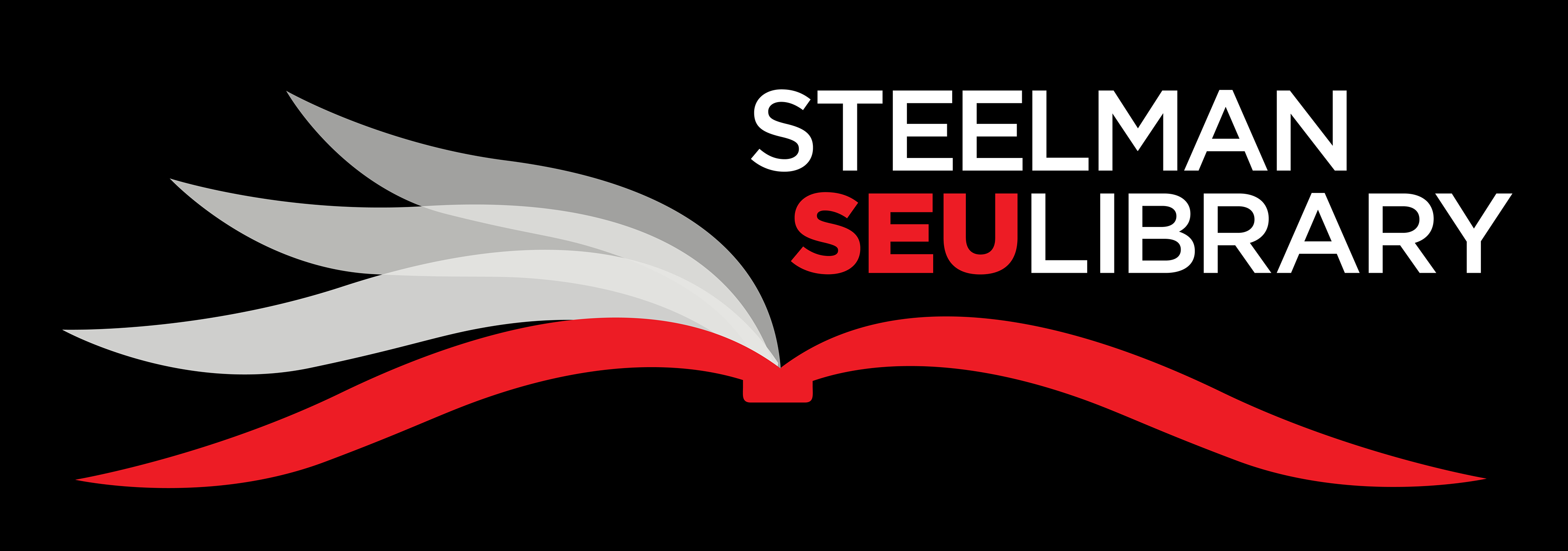Programs of Study
Welcome to the Southeastern University's College of Christian Ministries and Religion. Use these links to find information on your major course of study.
College of Religion

Databases for Religious Studies
-
Journal articles, book reviews, and collections of essays in all fields of religion.
-
Asbury Digital Commons with over 1000 Dissertations in Full Text
-
-
Archive Database usually five years old including Scholarly, full-text periodicals in the Arts and Sciences.
-
Research and bibliographic aid covering the New Testament and its historical milieu.
-
Indexes and abstracts of articles related to Old Testament studies. Ebsco.
-
Providing objective summaries of articles appearing in scholarly journals in the fields of Religion and Theology.
Need more help?
Circulation
circ@seu.edu
863.667.5059
Reference
863.667.5089
Visit our Library Faculty & Staff Contact page
Off-Campus Login Screen

Enter your MyFIRE login and password to continue.
If you have problems, call the Main Library at 863-667-5089
Online and Extension Students
Borrowing Policies
- Steelman items can be mailed to distance students' homes.
(Loans are one month and include return postage). - Articles, book chapters can be scanned and emailed.
- Send an email to circ@seu.edu with your student ID number, the program you are in, and the title, author, etc. of the book that you are requesting.
- ILL can request articles from other libraries for all students. (Not whole books).
Tutorial on how to request Steelman books for Distance students
- Research Request Form
Automatically delivers your request to an SEU Librarian.
- Request Library Materials Form
Request (books, chapters, journal articles)
Contact ILL at ill@seu.edu or 863.667.5059.
Resources for Instructors
- Course Reserve Form - Professors
Place materials on reserve for your students.
Contact circ@seu.edu or 863.667.5059 - Request Library Materials Form
Request (books, chapters, journal articles)
Contact ILL at ill@seu.edu or 863.667.5059. - Extension Site Request for Library Instruction
Instructor form to request an onsite visit or Google Hangout.
EBSCO Login Error

If you see this EBSCO page, go back to the Steelman Library Databases and start again. This screen appears when connecting directly to EBSCO from Google or a direct link from off-campus, if that link is not coded correctly.
How to Use the Library
Choose Your Video Below
Getting Started
Using the Databases - Journals
Using the Databases - eBooks
Citing Your Research
Research Guides for Quick Access
Need more help?
Circulation
circ@seu.edu
863.667.5059
Reference
863.667.5089
Visit our Library Faculty & Staff Contact page
Article & Journal Searching
To find articles published in periodicals (magazines, newspapers, journals, etc.), you will need to use a database. Databases can be multi-disciplinary (EBSCO, Proquest) or subject specific (ERIC, PSYCInfo). They can be searched in numerous ways: by author, title of the article or periodical, by keyword, or subject.
How to Select a Database
Click the "Library Databases" link below. You will find descriptions of database contents printed next to the database link.
Full-Text Available or Citation/Abstract Only?
If you need to be able to read the article immediately, be sure to click the "Full Text Only" box near the search box.
Locating a Known Article
If you are looking for a known article (you already have the citation from a reference book, bibliography, another article, etc.), try:
- Use the A-to-Z Journal List link below - Search by journal title to see if a particular journal is fulltext and to be directed to that full text content
- Search the library catalog by journal title to find out if a particular journal title (magazine, journal, newspaper, etc.) is available in print. Print periodicals are arranged alphabetically by title on the 1st floor of the library. Older issues can be found on the 2nd Floor.
- Do a search on the web. Although most journal articles are not available for free, sometimes you may find what you are looking for.
- If you cannot locate the full-text in print or electronic format, you may request the item using the library's interlibrary loan service.
Resources
- Request Library Materials Form
-
Alphabetic Title Listing of All Journals, Print and Electronic, Available.
- SEU Library Catalog
General Databases to Start Research
-
Scholarly, multi-disciplinary full-text databases accessed in one search.
-
The accepted authority on English language meaning, history, and pronunciation.
-
General index of articles on nearly every topic.
-
A comprehensive database portal which is comprised of several distinct reference databases covering social, scientific, health, historic, business, economic, political and global issues.
Interlibrary Loan

When you can't access an article or book, remember to request it from ILL at no cost.
Click this icon in a database, or use the Request Library Materials link below.
Request Library Materials Form
Request (books, chapters, journal articles)
Contact ILL at ill@seu.edu
- You can request books and articles not available at SEU or other local libraries through Interlibrary Loan.
- Articles will be emailed to you whenever possible.
- Books will be mailed with pre-paid postage return packaging, if you are an online student.
- Use links from resources to make requests, or use the Interlibrary Loan Request Form.
Worldcat eBook Search

eBook Resources
-
over 5 million items online EBL.
-
Books can be read online or downloaded (Adobe Digital Editions required for download).
-
A collection of 80 full-text business books to read, print, and download.
-
Hundreds of free PDF Christian ebooks. Search box is at the bottom of the page.
-
Provides preservation and access services for public domain and in-copyright content from a variety of sources. Microsoft, and in-house partner institution initiatives. Open Access
-
Hundreds of free open access audio books.
-
From the University of Pennsylvania. Offers 35,000 titles including women writers, banned books and foreign language.
-
30,000 public domain ebooks with free open access
-
Online database that includes the complete content of Critical Insights, Critical Survey of Long Fiction and Critical Survey of Poetry, Magill's Literary Annual and Masterplots.
-
Collection of approximately 1,200 primary works features original books, maps, photographs, and various other materials provided by 27 institutions around the world.
-
Many digital collections worldwide.
Adobe Digital Editions on Your Computer
 |
Adobe Digital Editions |
Read ebooks on your computer w/o Internet
- First create an Adobe ID https://accounts.adobe.com/
- Download and install Digital Editions Download
- Enter your Adobe ID
- Create an EBSCO ID.
- Search for ebooks from EBSCO, download and read them on your computer.
- ebooks will automatically delete when the checkout expires.
To Download or Not
Should I read online or download?
Click and read online, easy.
If you want to download...
- Create free Ebsco or ProQuest account
- Create free Adobe account
- Download and install Digital Editions
- Authorize Digital Editions
- Download your ebook
EBSCO eBooks
Read online, or:
- Create an EBSCO ID
- Install Adobe Digital Editions
- Download ebook
- Select 7 or 14 loan based on publisher availability
- Select PDF or EPUB
(Computer will only get PDF)
(Your phone will only get EPUB)