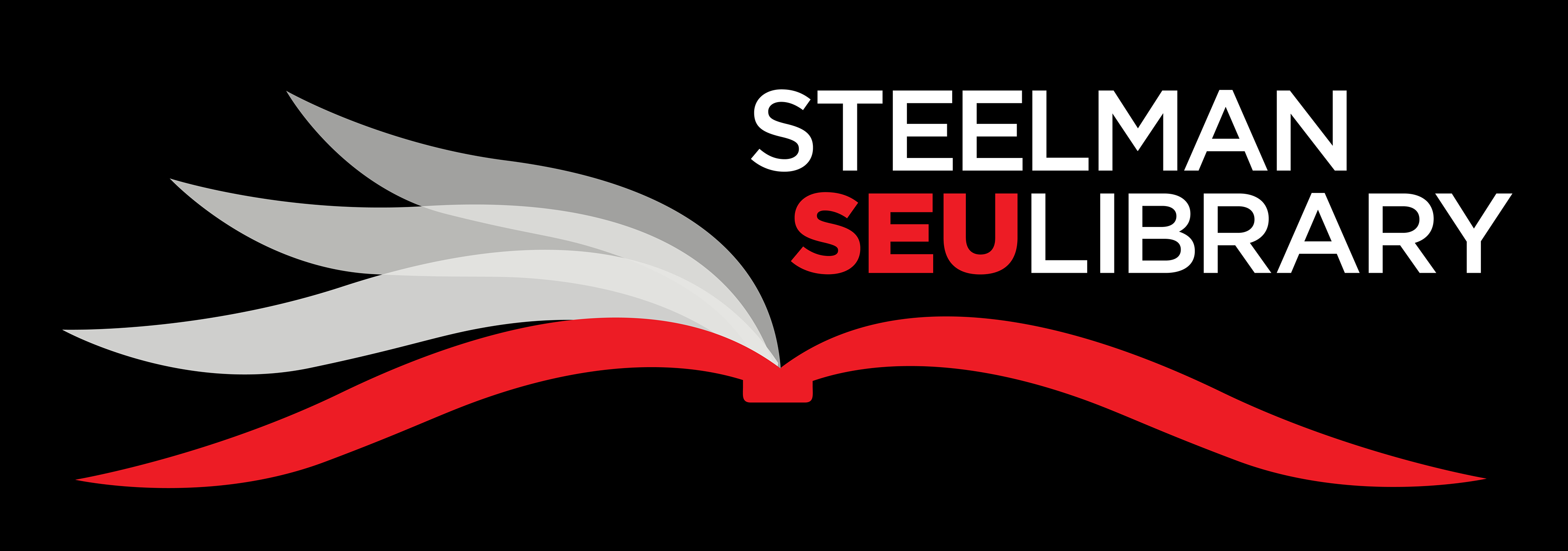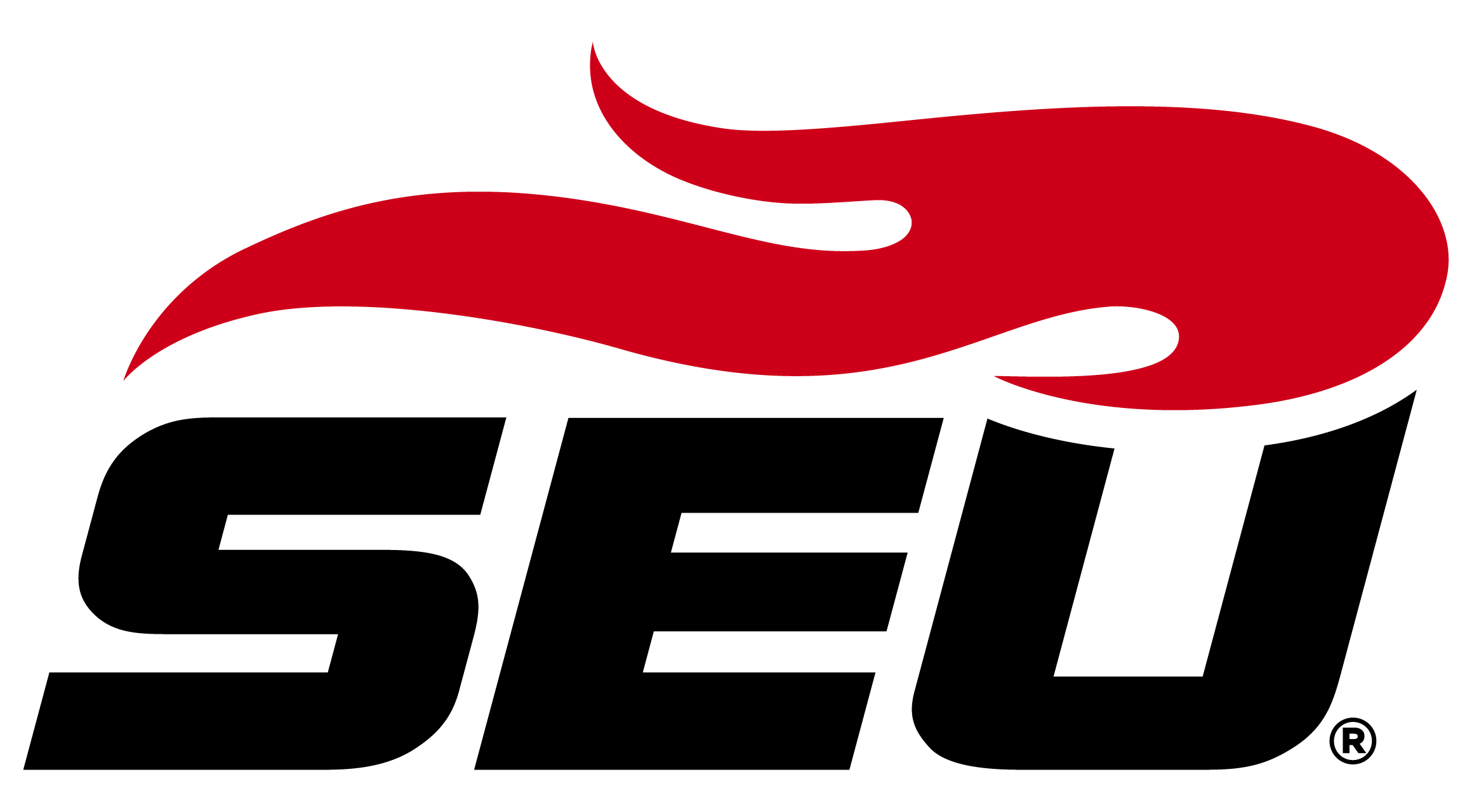Guide to Library Resources
Welcome to the Steelman Library course guide for the Practical Theology online graduate course!
This course guide consists of tutorial videos and information for learning how to access and use library resources as an online student. This guide also highlights library resources that are recommended for this particular course. Steelman Library at Southeastern University offers a wide variety of print and electronic research materials as well as research and citation assistance for online students.
Library Resources for Online Students
Though you may not be on our physical campus, you still have access to Southeastern University's library resources: books (print and electronic), research databases, journal articles, librarian assistance, and more. Make sure you read the special privileges for online students listed below. On this course guide will find links that will provide access to the library services and materials you need for this course.
As an online student, you have extra privileges that on-campus students do not have. Please refer to the Borrowing Policies and link to our online Materials Request form to learn more about how to access library materials as a distance student.
Borrowing Policies
If you are an online student and unable to visit the physical library, you can request books to be sent to your home. Online students (Graduate or Undergrad, in the US only) can borrow some books from Steelman's collection to be shipped to them. Reference, Reserves, and 7-day Loan items are not eligible.
When you locate a book in the library's catalog that you'd like to check out and have shipped to you, click the 'Place a Hold' button and sign into your library account if necessary. You'll receive an email that says in part "we've received your request" and lists the book or books you've place on hold. Reply to that email and confirm your mailing address.
The books will be checked out to you for 4 weeks and shipped to you with return shipping. Books will only be shipped out during business hours when the library is open. You will need to ship the books back in the same packaging.
Per library policy, loans cannot carry over to another semester which may shorten your borrowing period.